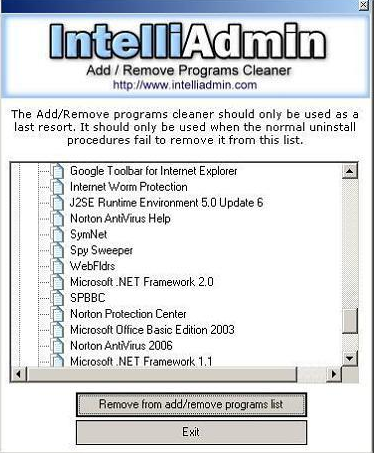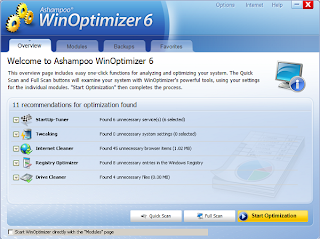Delete Recent Documents history
Any document that you open in Windows is added to the Recent Documents list. Now with this simple trick you can stop that!!! * Start ==> Run ==> Type "Regedit" * [HKEY_CURRENT_USER\Software\Microsoft\Windows\ CurrentVersion\Policies\Explorer] * Right Click on the right Pane and create a new DWORD value. * Assign Value Name as "NoRecentDocsHistory" * Data Type as "REG_DWORD (DWORD Value)" * If Value Data = 0 : disable restriction 1 : enable restriction